This article explains the process to send student quiz scores to Grades.
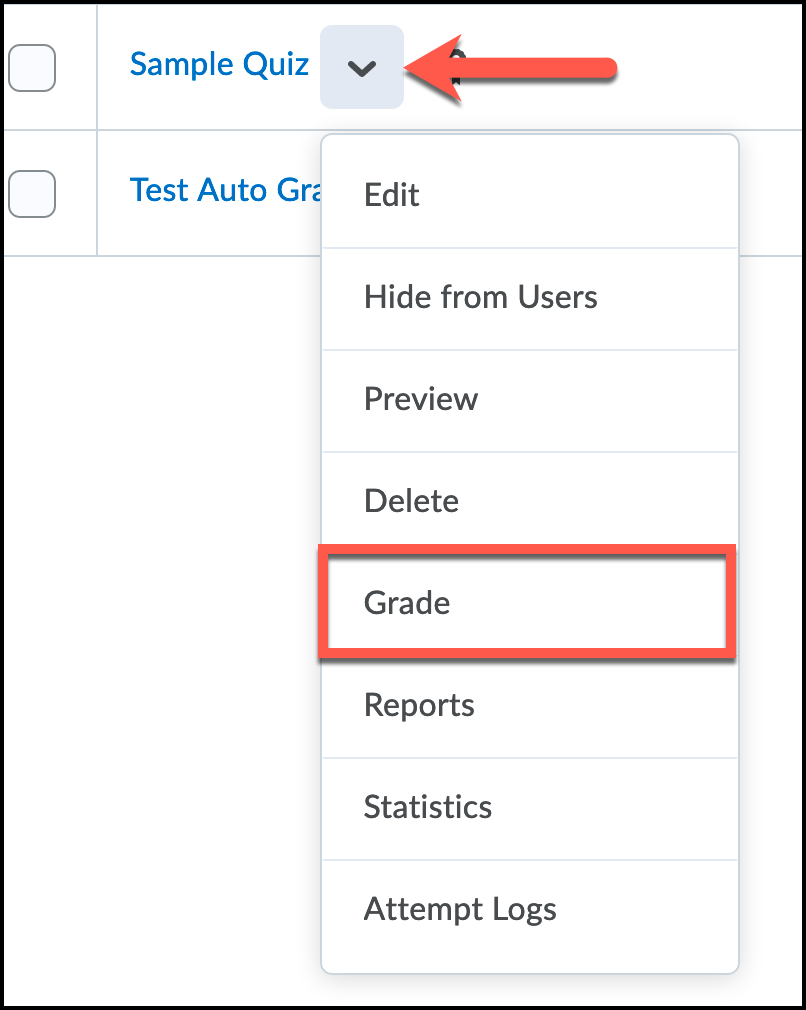
A list of user’s that have attempted the quiz and their quiz scores will be displayed. To publish individual scores, check the box in front of a user's name and then click "Publish Feedback."
To publish quiz scores for all users, check the “Select All” box above the table and then click "Publish Feedback.”

To publish quiz scores for all users, check the “Select All” box above the table and then click "Publish Feedback.”

Updating Quiz Scores in Grades
If quiz scores are already published but not appearing in Grades or if you've updated the quiz scores and the new grade is not appearing in Grades, you can force a new grade publish by retracting the feedback and then publishing it again. To retract feedback for all users, check the "Select All" box and then click "Retract Feedback."

Finally, click "Select All" again and then click "Publish Feedback" to send the current quiz scores to Grades.

