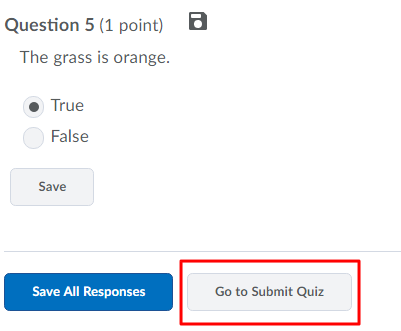This article outlines the process of submitting a student attempt that is still in progress for grading. If a student exited a quiz without submitting it, their attempt will remain “in-progress" until the student submits it or the instructor submits it for the student. If the quiz has date and time restrictions, the student may not be able to re-enter the quiz in order to submit it. In this case, the course instructor must submit the quiz to be graded.
On the “Manage Quizzes” page, click the “actions arrow” next to the quiz name and choose “Grade.”

A list of all users that have completed an attempt will be displayed. In the “Restrict to” drop-down menu, select “All Users” or “Users with attempts in progress.” After changing the search restriction, click the “Search” (magnifying glass icon) button.

To view the attempt for amount of completion, click on the “attempt #” link. This will display the student’s current progress on the quiz, including time spent and the questions answered.
To submit the quiz for grading, enter the quiz as student by clicking on the icon displayed next to the words “in progress.”

You will receive a message to confirm that you are about to enter the quiz as the user. Click “Yes” to proceed.
Once in the quiz, scroll to the bottom of the page and click “Go to Submit Quiz.”
If any questions were unanswered, you will receive a warning. To dismiss it, click “Submit Quiz.”
Click “Yes, submit quiz” to confirm the submission again. The quiz attempt will be submitted and you will be returned to the quiz page in the instructor role.