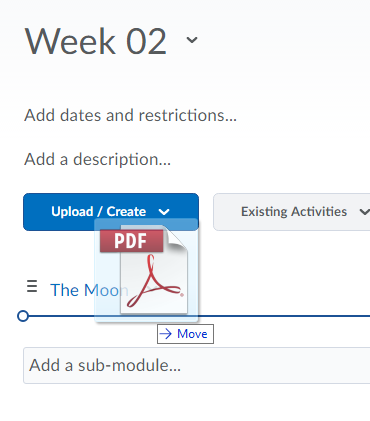This article describes uploading files to D2L. Popular files include word documents, pdf files, and images. To add files from your computer to D2L content, simply “drag and drop” the file into the desired module. For information on creating a new module, see the Create a Module article.


For modules with existing files, a black horizontal line will indicate where the file will be dropped.