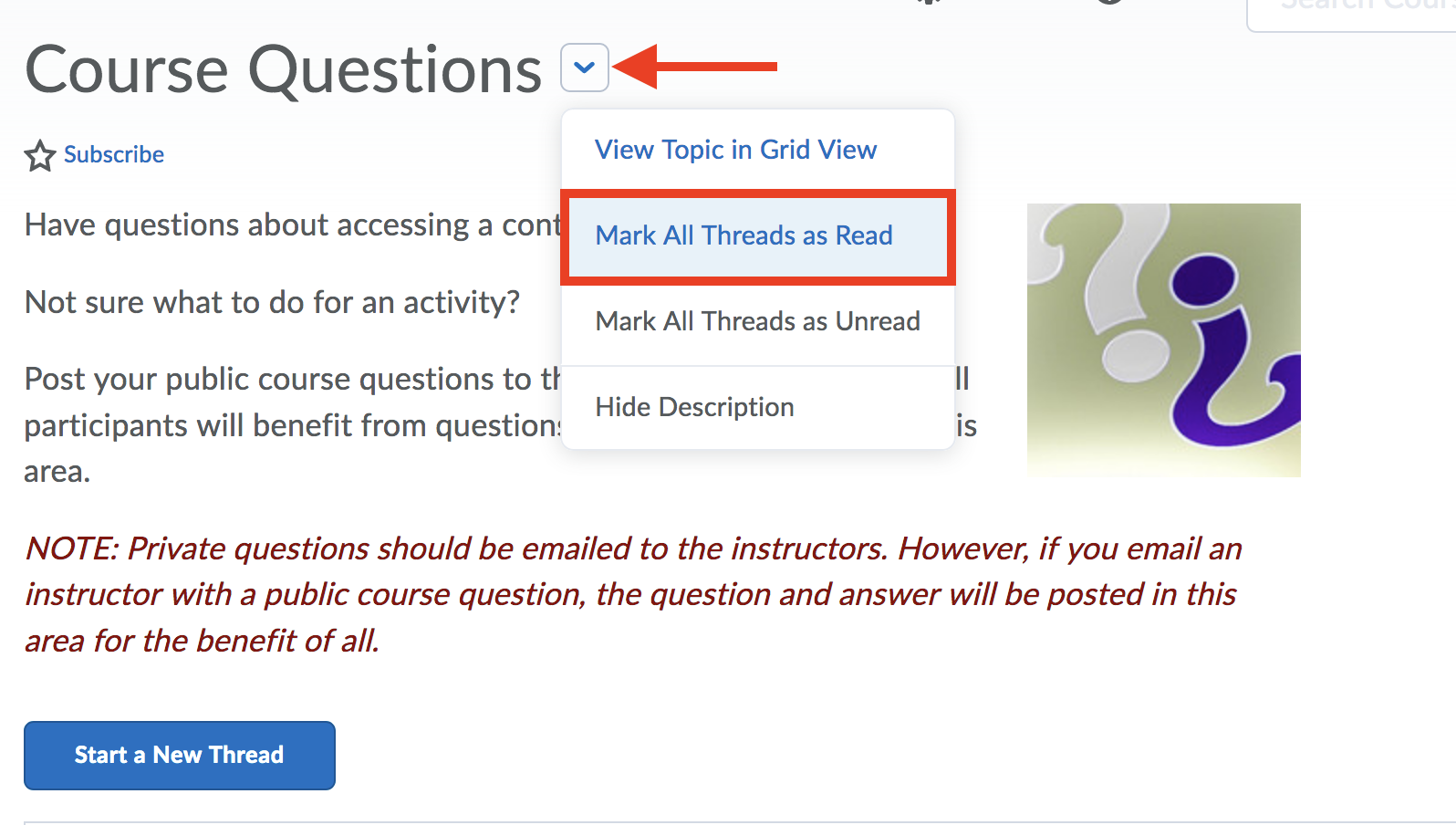This article shows users how mark a discussion post as “read.” First, its important to understand D2L's terminology for the discussion board. D2L discussions consists for forums, topics, and threads.
A Forum is equivalent to a folder which contains a collection of one or more discussion topics. You post to discussion topics and each post within the topic is called a thread. Here's a simple example that highlights the differences between forums, topics, and threads:
Forum: Classroom Introductions
Topic 1: Where were you born?
Thread 1: Alice: I was born in Germany
Reply to Thread: Bob: I was born in Germany too! Where in Germany were you born, Alice?
Thread 2: Chuck: I am from California, USA.
Topic 2: Why are you interested in this course?
Thread 1: Dan: I love learning about science!
Reading Discussion Posts
Topics that contain unread discussion posts (threads) will be indicated by a blue line along the left. To read the posts for that topic, click on the topic name.

Once inside a topic, unread posts (threads) will also be indicated by a blue line along the left. Unread replies to the post (thread) will be indicated by a bold numeric displayed above the word ‘unread.’ To open a thread or read replies, click on the thread name.
Posts and replies are automatically marked as “read” when the thread is opened.

The number of unread posts and replies in each form and topic are indicated by a numeral next to the forum or topic name in the navigation menu on the left.

Instructors can mark a posts (thread) and all replies in a topic as “read." To do so, click the “Actions Arrow” next to the post (thread) title and choose “Mark All Posts as Read.”

It’s also possible to mark all posts (threads) and replies in a topic as “read” at one time. To do so, enter the topic by clicking on the name. At the top of the page, next to the topic name, click the “Actions Arrow” and choose “Mark All Threads as Read.”