If a PDF is not tagged, Adobe Acrobat has a feature that will autotag your content for you. While this may save some time, autotagging is not perfect and may require corrections in the type of tags used and the reading order. Some content may be missed entirely and will need to be manually tagged. However, correcting autotagging results may be easier and quicker than autotagging a PDF from scratch.
The best way to have a tagged PDF is to ensure it is properly formatted in the original software (such as MS Word) and export to a PDF with the options to keep all accessibility features intact.
To autotag a PDF:
- Open your file in Adobe Acrobat and find the Tools sidebar. Select "Prepare for accessibility" on the sidebar. If you do not see this option, you may need to select "View More" or manually add the Accessibility tool to the sidebar.

- In the "Prepare for accessibility" sidebar, select "Automatically tag PDF."

- You may see a pop-up window that asks if you want to update the existing accessibility tags. If your document is already tagged, you should verify that the tags are correct for their type of content, are in the right order, and all content is tagged. It may be easier to remediate the existing tags than to update the tags using autotagging.
If the document is not tagged or you want to compare the autotagging results to the existing tag structure, go ahead and select "Confirm."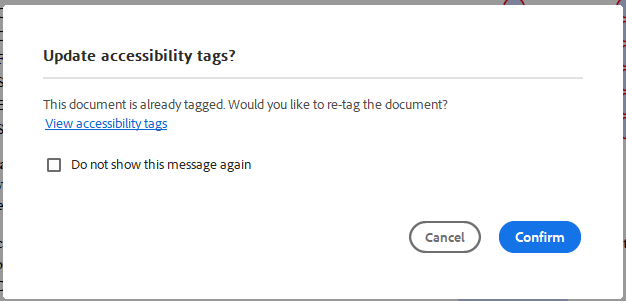
- You will then see a message in the sidebar with a progress bar as Acrobat tags the document.

- Once tagging is complete, you will see the list of tags in the sidebar.
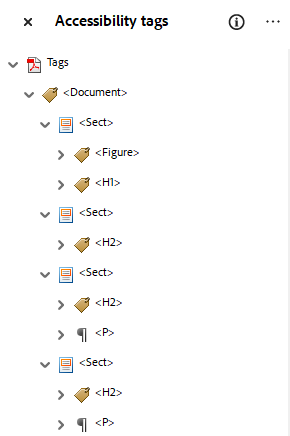
- You must now verify that the tags are correct for their type of content, are in the right order, and all content is tagged. If not, you must correct these issues.
