As with most digital content, the reading order is important for screen reader users to understand the content of a PDF. A correct reading order ensures that a screen reader user is hearing the content in the manner it is intended to be understood. Just as we read books from left to right, top to bottom, the reading order should also display content in a logical manner.
The reading order is managed by the tags of a PDF. Learn more about PDF tags. The order of tags in the Accessibility Tags panel in Adobe Acrobat is the reading order of a PDF. See the following screenshot of a portion of a PDF and its related tags in the Accessibility tags panel.
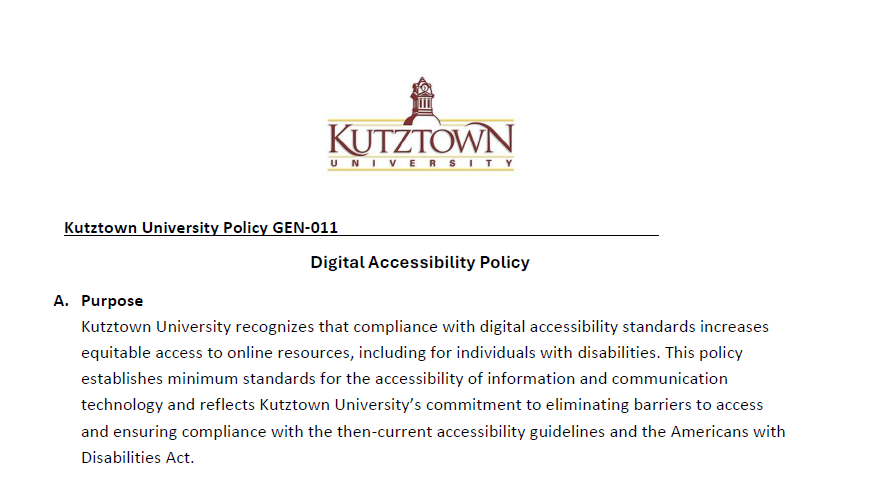

A screen reader would start reading from the top of the tree, so the image in the <Figure> tag would be announced first using the image's alternative text (alt text). This would then be followed by the text in the <P> (or paragraph) tag, then the text in the <H1> (or Heading 1) tag, etc. until the end of the tag tree. The <Document> tag at the top is a structural tag that defines the hierarchy of the tree and will not be announced to screen readers.
To change the reading order, simply drag and drop the tags in the correct order the content would need to be read aloud. Keep in mind that tags can be nested, so anything nested underneath a tag would be read first before the going to the next tag in the tree.
