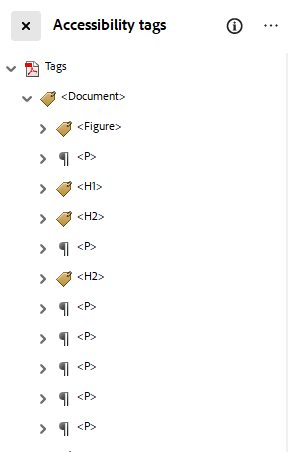In order to be made accessible, a PDF must be tagged. Tagging is the basis of ensuring a PDF is accessible and is a requirement to be in compliance with accessibility guidelines. In order to tag a PDF, you can either use autotagging or manually tag content in the PDF.
What are Tags?
Tags are used by screen readers to properly announce content to users. Ensuring you are using the proper tag is critical for screen reader users to understand your PDF. Tags are based off HTML tags and follow a similar structure to creating web pages. The most common tags used are:
- Headings: <H1>, <H2>, <H3>, <H4>, <H5>, <H6>
- Paragrapsh: <P>
- Images: <Figure>
- Tables: <Table>
- Rows: <TR>
- Cells: <TD>
- Header cells: <TH>
- Links: <Link>
- Table of Contents: <TOC>
- Table of content item: <TOCI>
- Lists: <L>
- List item: <LI>
- Bullet points (label): <Lbl>
- Content/body: <LBody>
- List item: <LI>
Find the Accessibility Tags
To see the existing tag structure, select the Accessibility tags icon in the left or right sidebar: If your version of Adobe Acrobat is not the latest, the icons may appear slightly different.
If your version of Adobe Acrobat is not the latest, the icons may appear slightly different.
If you do not see the accessibility tags icon, follow these instructions to show it:
- Windows: in the top left corner of Acrobat, select the Menu icon.
 Mac: Select the "View" menu in the top menu bar.
Mac: Select the "View" menu in the top menu bar. - Windows: In the menu that appears, go to View > Show/Hide > Side panels > Accessibility tags.
Mac: In the menu that appears, go to Show/Hide > Side panels > Accessibility tags.
Once checked, the accessibility tag panel icon should now appear in the sidebar.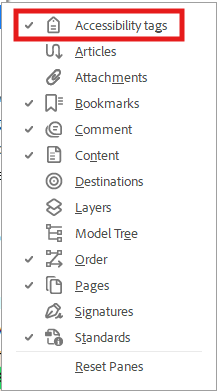
- Select the Accessibility tag panel icon in the sidebar to show the accessibility tags.

- The accessibility tags panel should open. If there are tags, they will be displayed.